- Home
- >
- Email Contact Form with SendGrid
Email Contact Form with SendGrid
By Twilio
- Twilio
- Quick Deploy
- Applications
This app shows you how to set up an email contact form for your website. The form takes an email address, a subject, and content and builds an email that is sent via the SendGrid API.
Note that you can't use the submitted email as the from address, to send with SendGrid you must use a verified sender or, preferably, an email from an authenticated domain. In this application the user submitted email is set as the "reply to" email, so that when you reply in your email client, it will be addressed to the user.
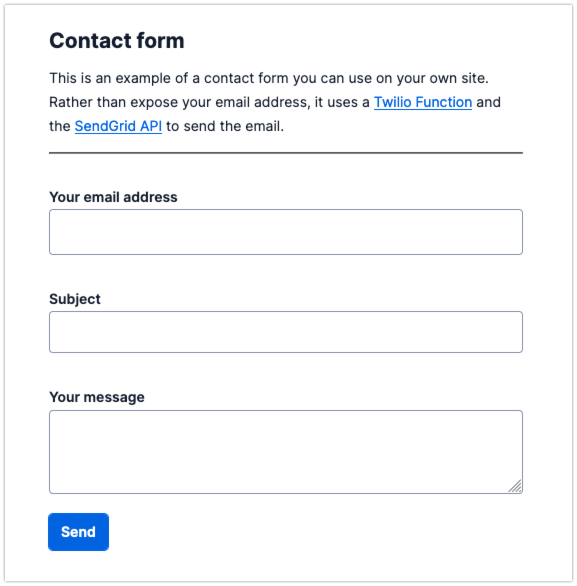
Launch and test this app in a few minutes with Quick Deploy. No server needed. Quick Deploy will automatically configure and deploy this app using Twilio Functions.
Learn more about Twilio Functions
Step 2:Set up your application
Step 3:Deploy your application and try it out!
Deploying applicationThis might take up to a minute
Success! Your application has been deployed.
Oops...something went wrong. Retry
Why use Quick Deploy?
No coding required to launch
Easy to edit and iterate post launch
No server management
Scales automatically
Secure by default
Don't see what you want? Request a code sample Explore Docs
There was an issue loading the page.
Please try again in some time.