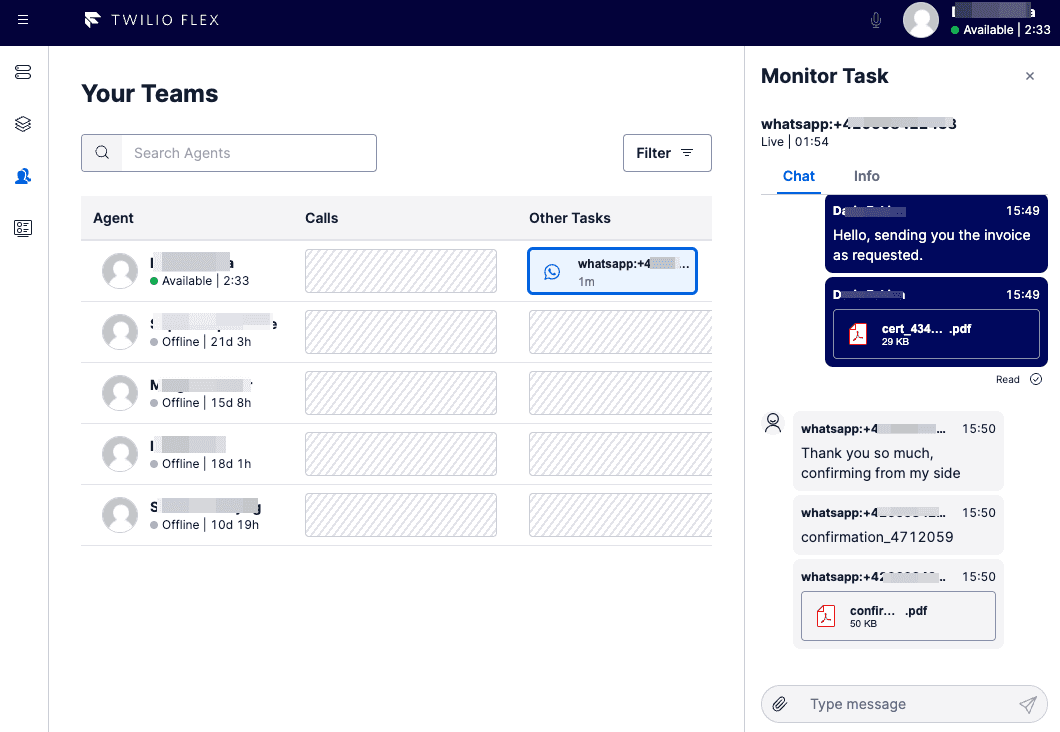Use Chat and Messaging
Info
Flex Conversations requires Flex UI 2.0. If you are on Flex UI 1.x, please refer to Chat and Messaging pages.
Flex supports various messaging channels, including SMS, Chat, WhatsApp, and more. Using Flex, a contact center agent can handle multiple messaging tasks at one time.
Flex provides multiple features that help agents handle messaging channels more efficiently, like:
- Customer presence indicators
- In-app and browser notifications
- Unread message count badges
The customer presence indicator shows agents a chat customer's connection status (online or offline) in real-time.
When working on a chat task, agents see an indicator in the Task List and Task Canvas Header. The indicator shows a green icon if the customer is online and a grey one if offline.
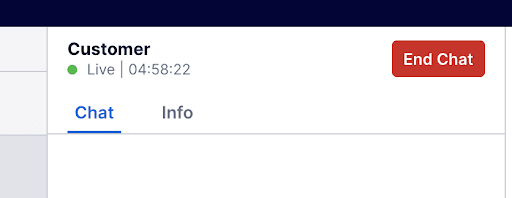
In-app and browser notifications help agents respond to tasks that require their attention in a timely manner. Notifications improve response time and help create a smooth customer experience.
Agents get notifications for the following activity regarding messaging tasks:
- Incoming messaging task
- New messages in a messaging task posted by another participant
Info
Starting with @twilio/flex-ui@1.26.0, browser notifications is a Generally Available feature that you can turn on from the Opt-in features page in Twilio Console.
If a new messaging task comes in while an agent isn't viewing the Agent Desktop, an in-app notification appears in a status bar below the header.
The agent can accept or reject the new task from the notification.
In addition to in-app notifications, a badge also appears in the side navigation to indicate that new tasks are available.
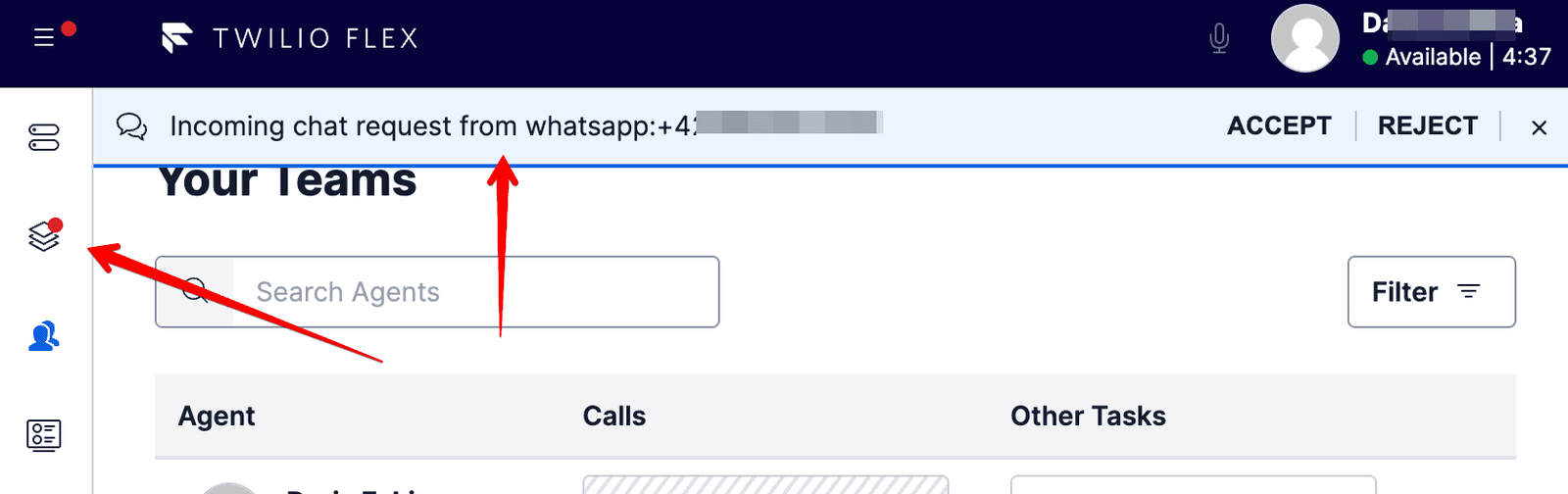
Agent receives a browser notification if:
- A new messaging task comes in while Flex isn't in focus
- A new message appears in an active messaging task while Flex isn't in focus
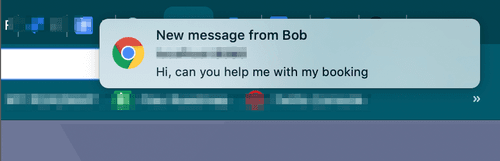
Flex prompts agents to turn on browser notifications each time they log in or refresh the page. Once they choose to allow or block browser notifications, the prompt no longer appears.

The Flex UI also provides an interface for developers to customize in-app and browser notifications. Find out more about the Flex Notifications Framework.
Flex displays an unread message count in the task list to indicate whether an agent has any unread messages in an active messaging task. This allows the agent to see if there's been any activity in the messaging task without clicking on the task itself.
If there are new unaccepted tasks or unread messages in any active messaging tasks in the Agent Desktop view, the side navigation shows a badge without a count.
The following image shows the unread message count in the task list.
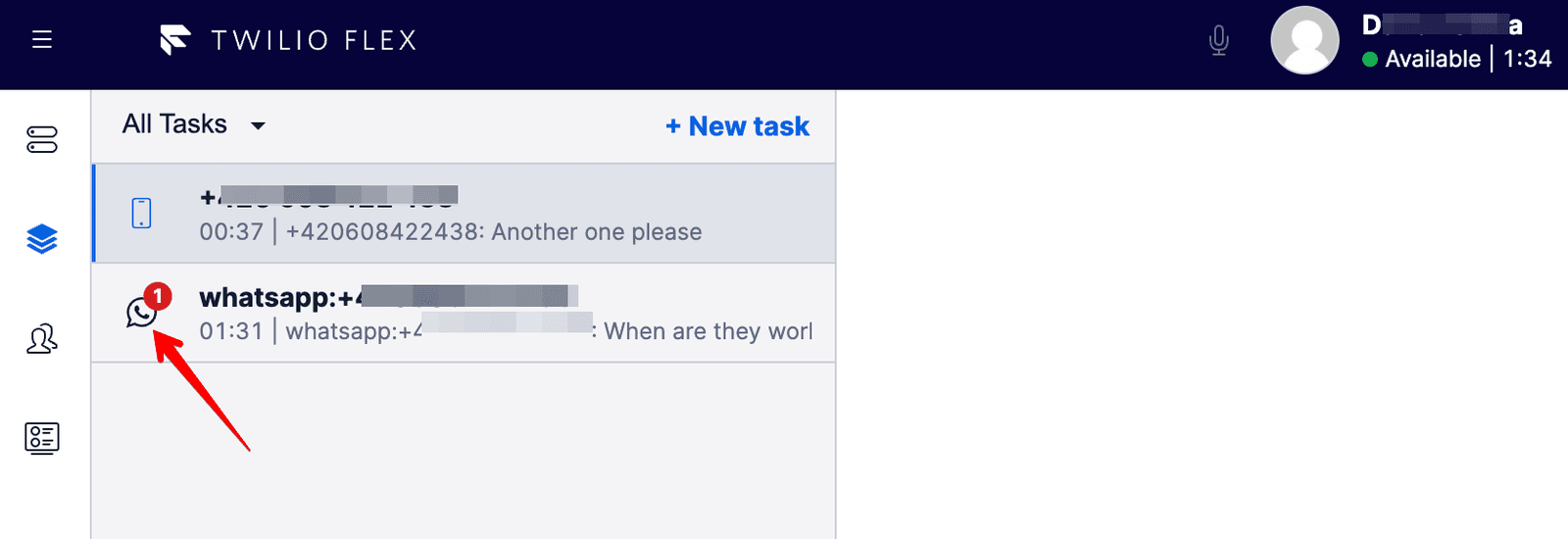
The following image shows the task or new message indicator in side navigation.

As a supervisor, when monitoring Flex Conversations channel tasks, you can:
- See a customer presence indicator in the chat Task Canvas Header
- View the messages sent between the customer and the agent
- View and download attachments sent over Flex Conversations channels