Warm transfer
With warm transfers, you can:
- Call another agent or a queue for consultation about an ongoing customer call.
- Start a conference call between another agent and a customer.
- Transfer the customer to another agent.
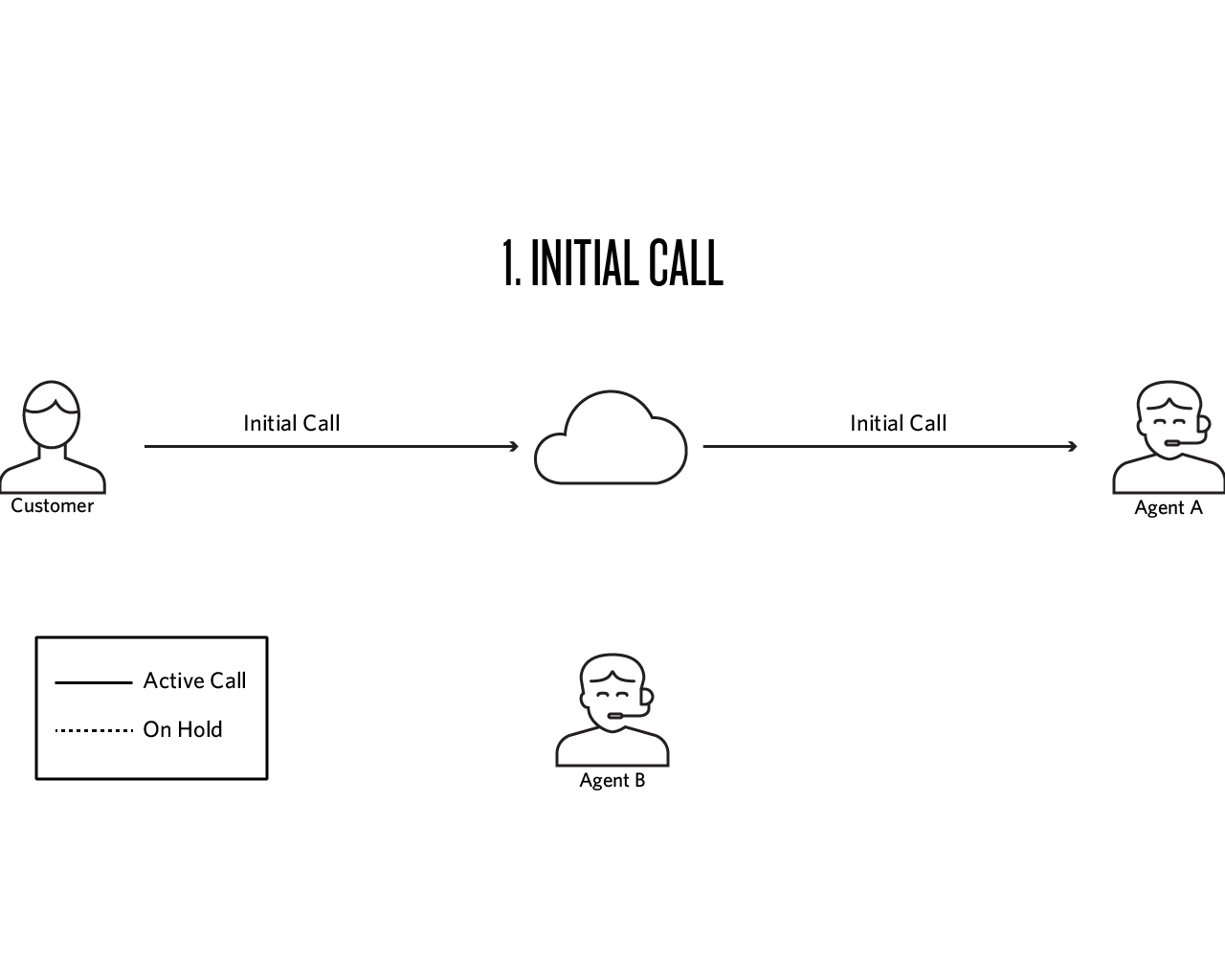
As outlined in the diagram above, a common warm transfer scenario involves the following steps:
- The agent and customer are on an initial call. The agent (Agent A) decides they want to initiate a warm transfer.
- Agent A initiates the transfer by calling an agent or a TaskRouter queue with the Flex UI.
- Agent B answers the call. At this point, Agent A and Agent B can discuss the customer's needs without the customer hearing the conversation. The connection to Agent B is the consult call.
- Once they're ready to transfer, Agent A can put Agent B on hold, remove the Customer from hold, and let them know who will be joining the call.
- Agent A can now remove Agent B from hold. This will allow Agent A, Agent B, and the Customer to all speak at the same time.
- Agent A can leave the call. Agent B and the Customer will continue the conversation. The warm transfer is now complete.
- In Flex, open the transfer directory.
- Go to Agents.
- Find the agent you want to call, hover over their name, and click the phone button to initiate a warm transfer.
- In Flex, open the transfer directory.
- Go to Queues
- Find the queue you want to call, hover over it, and click the phone button.
While waiting for Agent B to accept or reject the call, Agent A can click the X button near Agent B's name to cancel the call and get back to the customer.
To switch between a customer call and a consult call, put one participant on hold and unhold the other participant using the pause button in each call.
Info
To allow all three participants to speak at the same time, unhold both calls using the pause buttons.
An agent can remove another agent from the conference by clicking Hang up under the agent's name.
To leave the call, click Leave Call or Transfer. After you leave, Agent B continues the call with the customer, and the warm transfer is complete.
If Agent B was put on hold before Agent A left, Agent B can unhold themselves and continue the conversation with the customer.
Click the pause button again to unhold any participant. When all calls have a status of Live, participants can talk to each other. This is also known as a call merge.
If you have trouble initiating a warm transfer, make sure that:
- You're on a live, conference-based call.
- You're not currently involved in another call transfer.
- You're active in the call. Warm transfer doesn't work if you're on hold.
Finally, if you're initiating a warm transfer on a project that hasn't been used recently, you may run into an issue with transferring to a task queue that hasn't been used in the last 30 days. In this situation, we recommend that you create an inbound Task that routes to that task queue. This will reset the queue. Then try initiating your warm transfer again.